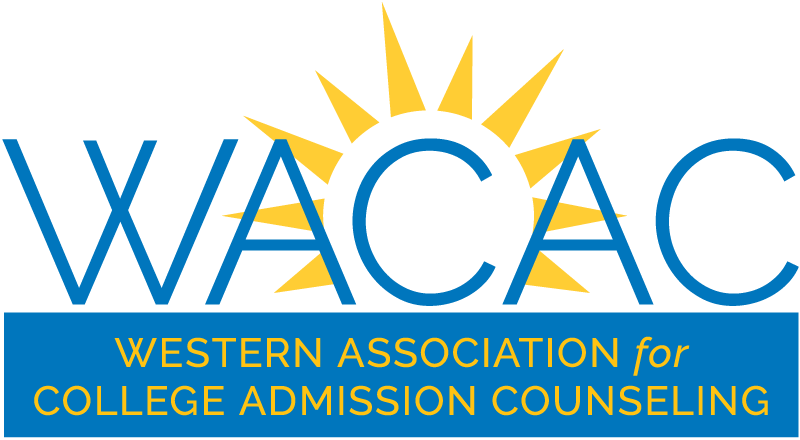Is it Tuesday already? Of course it is. So peel your eyes off those applications and take a little break with Grant Cushman as we dive into another installment of Tech Tuesdays. Today we’re going to delve into the world of smart phone keyboards and explore how you can maximize your text-based output while minimizing your finger-based input. Still following me? Impressive. I’ll break it down based on platforms: Android and iOS.
Android
Swype
 Probably one of the first apps to revolutionize smart phone keyboards, Swype ($3.99) is one of the more popular alternatives for users in need of a change from the Android default keyboard. Swype popularized the slide-to-type craze where you type your words with a series of gestures rather than typing out individual letters. It’s added a whole slew of new features, but the sliding mechanism is still at the heart of the application and will generally be the go-to app for patrons who prefer that style of typing.
Probably one of the first apps to revolutionize smart phone keyboards, Swype ($3.99) is one of the more popular alternatives for users in need of a change from the Android default keyboard. Swype popularized the slide-to-type craze where you type your words with a series of gestures rather than typing out individual letters. It’s added a whole slew of new features, but the sliding mechanism is still at the heart of the application and will generally be the go-to app for patrons who prefer that style of typing.
TouchPal
 Let’s follow Swype up with an infinitely more cost efficient alternative- TouchPal (Free). TouchPal sets itself apart not only by its price tag but also by offering the best of both worlds: gesture-based typing in addition to conventional keyboards. There is a huge amount of customization that TouchPal allows for its users including twitter integration, user-specific gestures, walkie-talkie style voice input, and uniquely spaced keyboard layouts. TouchPal is a great starter app for people who want to take their first (affordable) step into the world of alternative Android keyboards.
Let’s follow Swype up with an infinitely more cost efficient alternative- TouchPal (Free). TouchPal sets itself apart not only by its price tag but also by offering the best of both worlds: gesture-based typing in addition to conventional keyboards. There is a huge amount of customization that TouchPal allows for its users including twitter integration, user-specific gestures, walkie-talkie style voice input, and uniquely spaced keyboard layouts. TouchPal is a great starter app for people who want to take their first (affordable) step into the world of alternative Android keyboards.
SwiftKey
 I’m gonna end things off with my keyboard of choice- Swiftkey (3.99). This app is pretty much the end-all be-all for the Android keyboards. It allows for a huge amount of customization based on how you type, how accurate you are with your fingers, and what style of keyboard you are most accustomed to. Take a look at some of the options to the left.
I’m gonna end things off with my keyboard of choice- Swiftkey (3.99). This app is pretty much the end-all be-all for the Android keyboards. It allows for a huge amount of customization based on how you type, how accurate you are with your fingers, and what style of keyboard you are most accustomed to. Take a look at some of the options to the left.
The best part about Swiftkey is that it actually learns how you type and which words usually follow certain phrases. While it also has a swype-style option for users addicted to the gesture input, this app really shines when you revert back to the conventional ‘tapping’ style of input. Swiftkey allows for users to type rapidly while relying on Swiftkeys predictive text to take care of the typos along the way. Therefore, the more you use Swiftkey the most useful it becomes and the better it is at predicting what you’re going to say. A bit creepy? Probably. But I can’t tell you how much time I’ve saved now that I no longer have to fully type out ‘Can you grab some milk from the store? I’m making mac and cheese again.’
And now, for you Apple fans, here are some of the options for iOS:
iOS
NONE.
Apple doesn’t allow for third party keyboards.
Alright everyone, that about wraps it up for this Tuesday; thanks for sticking around and I’ll see you in two weeks!
CUSHMAN OUT.